In the last few weeks, I have had quite a few people ask me about ‘Google Authorship’ and how they can set it up on their own site. Therefore I thought it time to put a post together to try and answer those questions and help you to set it up for your own site.
What Is Google Authorship?
When you have been searching for content on Google, have you noticed that some results have portrait pictures next to them?
This is Google Authorship! This means that an author has claimed a piece of content online as their own work. Usually this is when they have posted on their own website, but it can also be used to verify content that you have posted on other sites as a guest post.
What Are The Benefits?
So, what are the benefits of doing this, I hear you ask. Well there are a number of benefits to setting this up;
- Boost your reputation
- Higher click-through rate
Boost Your Reputation
The more articles you post, the more your author image will appear in the SERPs. This means that you will start to build up a reputation online, as people will begin to recognise your picture.
You can also use your “authorship” to link to other content that you have posted online. This means that you can use the same authorship if you set-up another website or post on other peoples sites as a guest post.
Higher Click-Through Rates
Having a simple author picture next to your search results can actually improve your click-through rate. People seem to be more willing to click onto site that use the Google Authorship, so it is in your interest to implement it.
You can actually see your author stats in your Google Webmaster Tools account, where you will be able to see how many times your content has been shown to people, how many clicks it has got, it’s average position in the Google SERPs and your overall click-through rate.
How Do I Sign-Up?
It’s actually pretty straight forward to setting up your own Google Authorship, just follow these easy steps;
1. Sign Up To Google+ – If you haven’t already done so yet, go and sign-up for your own Google+ account and set up your profile. (Once you have, feel free to say hi!)
2. Upload Your Photo – You need to make sure that you upload a photo of yourself to your profile. Google only allows real portrait photos of yourself for authorship, so make sure it is a good one.
3. Use Your Name – Make sure that your name appears on each page of your content (i.e. By Matt Smith)
4. Link Google+ To Your Content – You can do this in 2 different ways;
a) Verify email address – Verify you have an email address (such as bob@onlineincometeacher.com) on the same domain as your content. You can verify your email here. This will add your email address to the ‘Work’ section of your Google+ profile.<
b) Link Content To Google+ – Create a link to your Google+ profile from your webpage, like this;
<a href="[G+ PROFILE URL]?rel=author">Google+</a>
(where you replace [G+ PROFILE URL] with your own Google+ profile URL to look like this;
<a href="https://plus.google.com/106528121033852984589?rel=author">Google+</a>
The key to this working is that the link contains the ?rel=author code. Without it, Google can’t associate your content with your profile.
Lastly, add a reciprocal link back from your Google+ profile to the site you have added content to. You do this in the ‘Contributor’ section of your profile. Simply click ‘Add custom link’ and enter the website URL (not individual pages).
Now you should have everything set-up. Having said that, you may have to wait a while (maybe a day or two) for your image to start appearing in Google’s search results. You can check to see how your results will look by using the ‘structured data testing tool’.
Have you successfully set up and started using Google Authorship yet? If so, did you find it straight forward to do? Let us know by leaving a comment below.
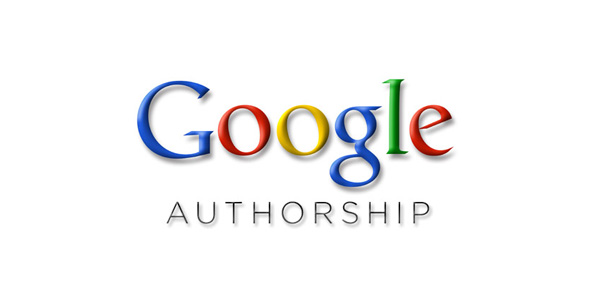
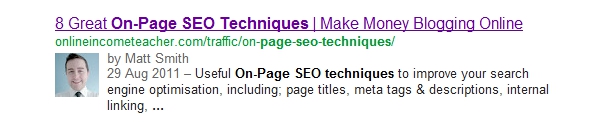
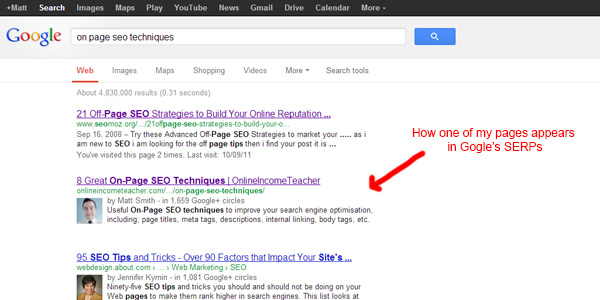
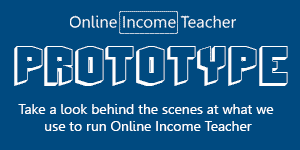
CommentLuv vs Disqus – Why I Don’t Use CommentLuv!