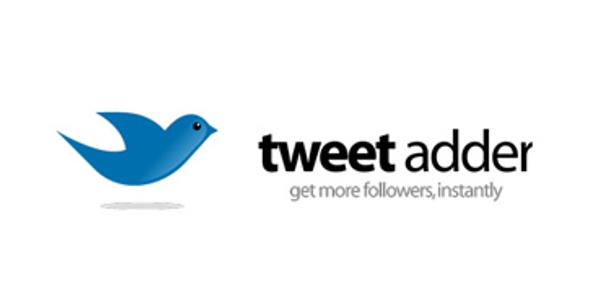
Twitter is a great tool for driving traffic to your website. Thankfully, you don’t have to be on Twitter all the time, there are tools out there that can help you manage your Twitter account for you.
I have played about with a few different Twitter management tools whilst blogging, such as Hootsuite and MarketMeTweet. But Tweet Adder has got to be the best that I have used upto now!
Tweet Adder has loads of additional features that you don’t get with the other management tools, which makes it even more useful for managing your Twitter accounts. Once you have set everything up, you can basically leave the program to run on its own!
In the following post we will be covering all of the major features of the program to help get you started.
Tweet Adder Guide
Tweet Adder is a software program like any other. It has many different features and functions that you can use to make life that little bit easier.
For each of the following sections, we will be outlining some of the best features that you can use to help manage your Twitter account.
Tweet Adder Account Overview
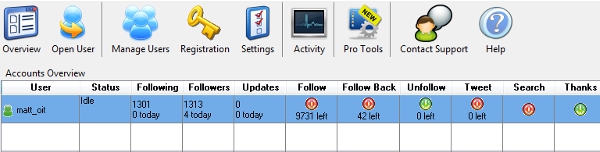
When you open the Tweet Adder program, this screen (above) will appear. There is a lot of key information shown here about your entered twitter accounts. This account overview screen lets you easily assess how you are doing by clearly showing; how many people you are following, how many people are following you back, updates, people to follow, people to follow back, people to unfollow, Tweets, and more!
The point of this opening screen is to quickly and easily show you all of the different aspects of your Twitter marketing campaign. It would take significantly longer for you to find all of this information manually, time that you could be using working on your business or website.
Tweet Search
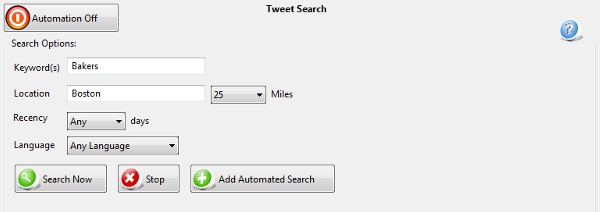
This is a great tool for finding more targeted followers within your niche. Enter a search term and a location (e.g. Bakers – Boston USA) and Tweet Adder will search through all of the most recent Tweets to find people that match.
Add these matches to your ‘To Follow’ list (Read section further down) and Tweet Adder will automatically follow them at a later date.
You can also turn on the ‘Automation’, which lets Tweet Adder search your entered keyword/location regularly to find more matches.
Profile Data (Bio) Search
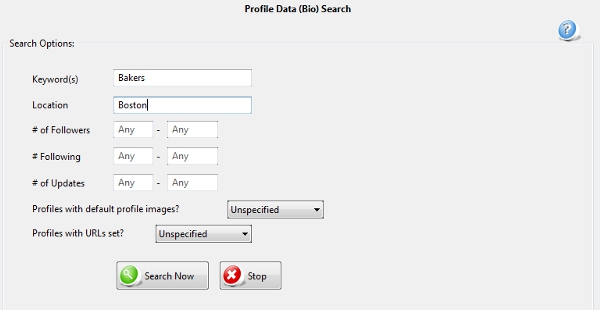
This is a great way of finding targeted followers. Just like the ‘Tweet Search’, you can enter in keywords and locations to search for people within your niche. Tweet Adder will search through all Twitter account bio’s to find matches of the keywords/locations that you have entered. So you can find people related to your niche and people who live in your local area simultaniously (e.g. Bakers – Boston USA).
You need to be a bit creative with this and come up with several different keywords that you can use to search with. I find that a Thesaurus helps! Think of all the words/phrases that relate to your business niche. So if we stick with the “Baker” example, I could also serach for; bakery, patissary, pastry chef, bread maker, etc.
You can also refine your search by selecting the range of followers that someone has. I tend to select people that are following more people than they have followers. This way, they’re more likely to follow me back.
You want to also set a minimum number of updates that a user has made (e.g. 50), so you know whether the Twitter user is active or not.
Finally, you can search for profiles that use the default profile image or not. It’s pretty easy to change the default Twitter profile image, so anyone that actively uses Twitter, is more likely to have their own picture. Following people who are inactive are less likely to follow you back.
Followers of a Twitter User
This function lets you find all of the followers of a particular user. If you choose, you can then add these people to your ‘To Follow’ list so that Tweet Adder can automatically follow them at a later date.
But why would you want to do this? Well, you could find a competitor within your niche and start following their followers in the hope that they’ll follow you back. This can be a good way to get started and find people who you known will be interested in what you are selling.
Follow Twitter Users From Your ‘To Follow List’
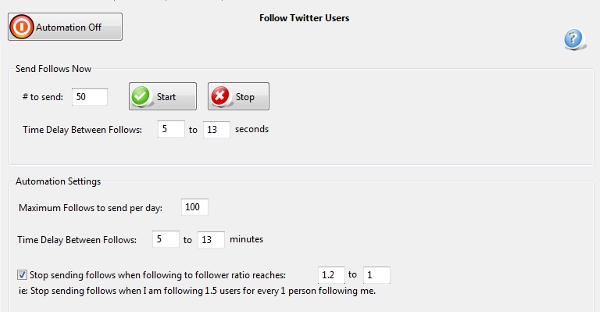
Having used the above features, you will now have a sizeable list of people to follow in your ‘To Follow’ list. You can now turn on the the automation function and Tweet Adder will automatically start following these people for you! Just turn on the automation and leave it running whilst your computer is on, it’s as easy as that!
Twitter doesn’t allow you to follow lists of people in massive chunks, so Tweet Adder sets delays between each follow to prevent Twitter from detecting the automated process. You can actially set the delay time between each follow. Setting it to between every 5-13 minutes is a good time period.
Follow Back
You can use Tweet Adder’s ‘Follow Back function to automatically follow back everyone that follows you. This works in much the same way that the ‘Follow’ feature does. Just turn on the ‘Automation’ feature and Tweet Adder will take care of the rest. You can set it to stop following people when you reach a certain ratio, so that you aren’t following excessively more people than are following you.
You want to be following back people who follow you. If anything, it’s just polite, but more importantly people can see that you value them and are not just wanting to use them to promote your own business.
UnFollow Users
This has to be one of the best features of Tweet Adder. It lets you automatically unfollow people that don’t follow you back. This is very important because you don’t want to end up following significantly more people than are following you back, as that will result in a bad Following/Follower ratio.
This ratio is very important because it is a reflection of your influence. It makes sense if you think about it: if you claim to be a guru on a certain subject and you follow 10,000 people, but only have 10 people following you, then clearly people aren’t interested in what you have to say. If however that ratio was reversed and you had 10,000 followers, when you were only following 10 people yourself, then you clearly have something worth reading!
Unfollowing people who don’t follow you back can help to improve your own ratio. You can set Tweet Adder to unfollow people after a certain amount of days (e.g. 3 days) if they don’t follow you back.
Black & White Account Lists
These two features are a very useful part of Tweet Adder, as they help you control what you do with certain Twitter users.
You can add Twitter users to your ‘Black List’ to make sure that Tweet Adder will never follow that person. This is particularly useful if you consider someone to be a spammer and don’t want to receive their endless tweets. Similarly, you could ‘black list’ people that haven’t followed you back in the past, to help improve your followers/following ratio. You could of course just not want to follow certain people for personal reasons. Whatever the reason, if there is someone you don’t want to automatically follow, then this is the way to prevent it.
Adding people to your ‘White List’ is (you guessed it!) the opposite of adding people to the ‘Black List’. Any user you add to your ‘White List’ will prevent Tweet Adder from ever UnFollowing them. This feature is very useful when you want to follow big name people within your niche, who won’t necessarily follow you back.
Auto-Tweeting
Within the ‘Tweets’ function, you can write out tweets to be automatically sent out during the day/week/month. This is great if you have a list of tweets that you post regularly, such as product links or event promotions. You could set it so these are sent out every 4-5 hours.
If you do have a list of tweets that you want to send out regularly, you can configure the settings so that the order of the list is randomised. You can also set the maximum amount of tweets to be sent in a day, so that you don’t over do it with your promotions.
Personally, I very rarely auto-tweet. I find that it is much better to be active on Twitter so that I can respond to any events, news, questions from other users. If people think that all of your Tweets are automated, then they may unfollow you and find someone who they can interact with. But the odd one doesn’t hurt now and again.
Tweet Generator
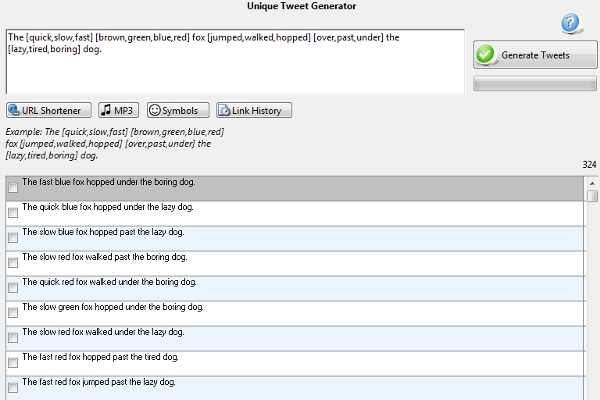
The Tweet Adder ‘Tweet Generator’ function, intelligently constructs tweets for you from phrases and links that you have set up.
For example, if I enter – “The [quick,slow,fast] [brown,green,blue,red] fox [jumped,walked,hopped] [over,past,under] the [lazy,tired,boring] dog.” – and click ‘Generate Tweets’, then Tweet Adder will construct all of the different combinations of tweets from the words in the brackets.
From this example, Tweet Adder was able to construct 324 different versions of this tweet, such as;
- The fast blue fox hopped under the boring dog.
- The quick green fox jumped over the lazy dog.
- The slow red fox walked past the tired dog.
- And 321 other versions…
If you want to promote a link to your Facebook page or YouTube channel, then you could write out a tweet template and add a link. Tweet Adder will generate as many different versions as possible, which you can then schedule to use.
RSS Feed
You can add the RSS feed of a website that you like and when new content is posted on that feed, you will automatically send out a tweet about it.
You could use this function to promote related content that’s relevant to your niche to your followers. Make sure that you add ‘@user’ so that they know whose content you are tweeting about.
Re-Tweets
This function lets you add users that you want to retweet. You can add keywords that they have to include in their tweets, to get retweeted.
For example, if I added @thesquabbles and the keyword “politics”, then I would only re-tweet messages that included the word “politics” from @thesquabbles.
I personally don’t use this function, as I feel that I tweet enough related content as it is, but it is a useful feature non the less.
@Replies
This Tweet Adder function let’s you automatically reply to people who tweet mentioning you. For example, you could automatically send out a “Thanks for the mention” tweet, which will be sent out every time someone mentions you in one of their tweets.
The problem with this function is that unless you are on Twitter at the time, you never know what that person has said to you. They might be asking you a question, where sending “Thanks for the mention!” just sounds stupid. It makes you look like a robot, which ultimately puts people off. It’s better to respond to people personally, they will appriciate the communication from you.
Automatic Thank You Messages
This feature checks for new followers (at intervals that you set) and sends a direct message to each of them. You can set up a message thanking people for following you, maybe even including a link to your website or product that you are selling.
Tweet Adder Account Activity

It’s pretty important to keep track of exactly what your Twitter account is doing. After all you don’t want to set Tweet Adder to autopilot, only to find that you didn’t set things up properly! (It’s easily done).
You can easily monitor what your account is up to by opening the ‘Activity’ function. Now, depending on how you set up each of the Tweet Adder functions, you can check the ‘Activity’ window to see if everything is working as ot should.
Some of the features will automatically stop working temporarily, this is because Tweet Adder has to work around some of Twitter’s rules. For example, Twitter only lets you follow so many people every day. So if you have set Tweet Adder to automatically follow people, when you reach this limit for the day, it will stop following people. This stops you from getting banned.
Summary
Tweet Adder is a fantastic program to help you manage your Twitter marketing campaign. There are lots of features for you to play around with and find which ones work for you. Some features are more useful than others, but there are a handful that are pure gold which will make your Twitter life MUCH easier!
Check out our 10 Twitter Tips to drive traffic to your site for more info on using Twitter to market your business.
Want to use Tweet Adder to help manage your Twitter marketing campaign? Then get yourself a copy now!
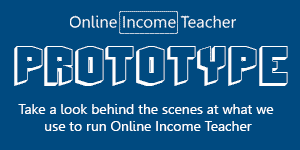
CommentLuv vs Disqus – Why I Don’t Use CommentLuv!