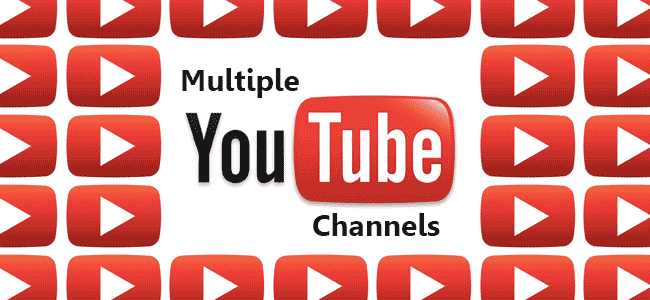
Ever wanted to create multiple YouTube channels under one account, but didn’t know how? I faced this exact same question when trying to set up another channel for a new site I’m setting up with some others (more on that later). Seemingly there isn’t that much information out there to help people, so I thought I’d put this post together to help you.
Why Have Multiple YouTube Channels?
There are plenty of reasons why you would want more than one channel. You might want one for your business and one for your everyday family life, or perhaps like me, you want separate ones for different websites. Whatever the reason, you can set up as many as you like.
In the past, you could only set up a separate channel with a separate YouTube account, meaning that you needed multiple email addresses and you had to suffer the hassle of logging in and out between the two.
Thankfully that isn’t the case any more!!!
Using Google+ Pages
YouTube will let you create separate channels under one account, but only when you use Google+. Google has been linking its products together for quite a while now, so if you have a Google+ account, you automatically have a YouTube account and vice versa.
So where does Google+ Pages come into it?
Well in order to be able to set up multiple channels, you need to create separate Google+ pages. I think this was done with businesses in mind as people can setup a Google+ page for their business and now link it to a dedicated YouTube channel.
Your G+ page doesn’t have to be about your business though, it can be about anything! It’s just a way to keep things separate from your personal Google+ profile (Profiles and Pages are different).
Setting Up Multiple YouTube Channels
Now, I already have setup the Online Income Teacher YouTube Channel, but I want to setup another separate channel for another site that I am working on with other bloggers called Bizzebee.
So before I even log into YouTube, I need to setup a Google+ page for Bizzebee. I now have 2 pages setup on Google+, all of which are under one account!

Now that I have my newly created G+ page, I can set up my separate channel.
1. Go to YouTube
2. In the dropdown section, click on ‘All my channels’
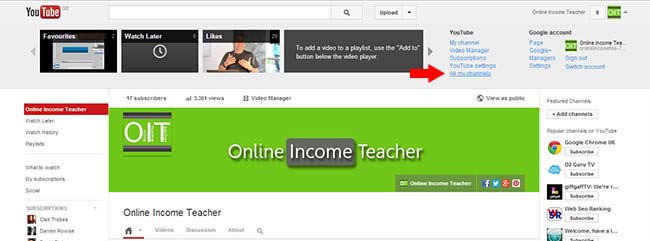
3. Here you will see all your existing profiles on G+, including your new page that you just created. Click on your new G+ page.

4. It will ask you to confirm that want to ‘Create a channel for…’, and also give you a link to learn more. Simply click ‘OK‘.
5. You will be told that you are linking your YouTube channel and your G+ page, which is what we want. Again, click ‘OK‘.
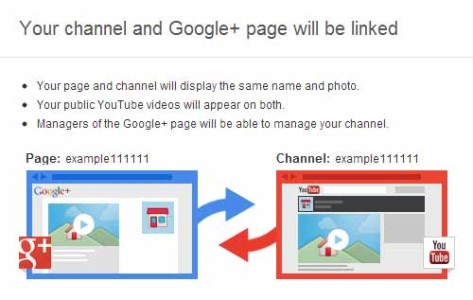
You have now successfully created your new YouTube channel!!!

Simply add your YouTube Channel art and logo and begin uploading videos. Here is our Bizzebee YouTube channel for you to take a look at (feel free to subscribe).
Now, if you want to switch between channels, instead of having to log out and log back in, you can simply go to ‘Switch account’. This also allows you to comment on your channels as your other accounts if you wanted to.

The added benefit (and one I really love) is that you can seamlessly switch between your Google+ page and YouTube channel. You will get all your G+ notifications on YouTube itself and see your YouTube stats in your G+ page management area.
How To Add Managers To Your YouTube Channel
If you are the only person that needs to access your newly created channel, then you are good to go. If, however, you are part of a team, then you will need to allow access to your other members. This is really straight forward to do and will allow much greater access for your business to add videos when necessary.
- Make sure that you have switched to the right account
- In the dropdown section, go to ‘Managers’
- This will take you to your Google+ manager page where you can add as many managers as you want.
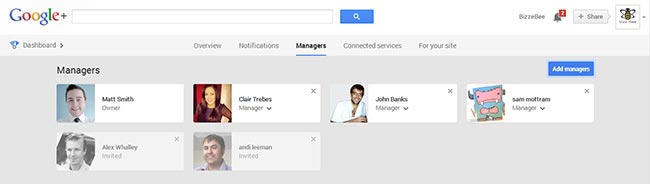
Managers will be able to access and act as administrators for both your Google+ page and YouTube channel. They won’t be able to access your other pages and channels though, only the one that you add them too.
So there we have it! You can now add multiple YouTube channels under one account, switch between them seamlessly and add managers to both your G+ page and channel.
Have you got more than one YouTube channel? How did you find setting them up? Please let us know in the comments section below!
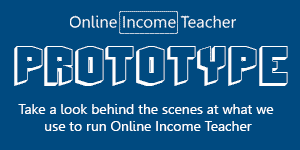
CommentLuv vs Disqus – Why I Don’t Use CommentLuv!