
I recently published a post about why featured images are important for your blog posts. That got me thinking about videos, particularly YouTube videos that you upload to your own channel. Uploading a custom YouTube thumbnail for a video can encourage more people to click on and watch it, so I thought it would be good to put together a quick tutorial to show you how to do this for your own channel. Let’s get started…
Why Add Custom YouTube Thumbnail To Your Video?
Creating your own videos can be a great way to attract more traffic to your site. Not only does multimedia content tend to get valued more by search engines, but you can get traffic directly from your YouTube channel.
Whenever you upload a video to YouTube, a thumbnail will be automatically selected for you from your video. This is usually never a good image to use as it doesn’t describe what the video is about. You can choose which thumbnail to use (a still from your video), but still that only gives you limited options. What you really want to do is add a custom thumbnail.
Take a look at the following examples on YouTube. Which thumbnail stands out for you?
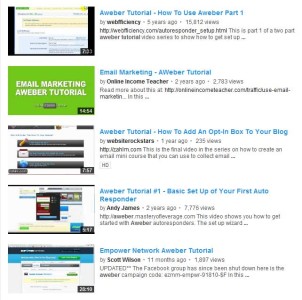
Hopefully you thought the green thumbnail stood out, which is great because that is my video!
OK, maybe a little bit biased, but hopefully you see the point. Whilst all these videos are pretty similar (all AWeber Tutorials), the viewer’s eye is drawn to the thumbnail. If you can add a thumbnail that is representative of your video, or in my case just a bold title (with branding), then you stand a good chance of being noticed.
So, How Do You Add A Custom YouTube Thumbnail?
In order to add a custom thumbnail to your videos, you first need to jump through a few hoops for YouTube. Standard YouTube accounts/channels only have limited functionality to them, so in order for you to gain the ability to add thumbnails, you will need to verify your account and become a partner.
Verify Your Account
- Log into YouTube (if you have multiple YouTube channels, make sure to switch to the right channel)
- In the dropdown menu, go to ‘Video Manager’
- Click on ‘Channel Settings’ (in the left sidebar)
- Click the ‘Verify’ button
YouTube will ask you to enter in your phone number so that they can send you (either by phone or SMS text) a verification number. Enter in that number and you will be verified.
You should now see in your ‘Channel Settings’ that you have more channel features available for you. However, if like me you still see ‘Custom Thumbnails – Your account isn’t eligible at this time’ you will need to become a partner.
Become A YouTube Partner
YouTube will only allow you to become a partner if your channel is in “Good Standing”. Check your channel by going to ‘Channel Settings’.

To become a partner, you can select the ‘Monetization’ feature. This will enable you to add adverts to your videos.
Don’t worry. If you don’t want to have adverts of your videos, you don’t have to. You are simply doing this to become a YouTube partner.
Once you have done that, you should see that the ‘Custom Thumbnails’ feature is available.

Adding Your Custom YouTube Thumbnail
Now that we have enabled the feature, we can begin to add our thumbnails.
- Go to ‘Video Manager’
- Click ‘Edit’ on the video that you want
- Click on ‘Customized thumbnail…’ and upload your image

Your video thumbnail image needs to be as large as possible, as it will also be used as the preview image in the embedded player (when you embed your video in a post, the thumbnail will be shown).
Your custom YouTube thumbnail should:
- Have a resolution of 1280×720 (with a minimum width of 640 pixels).
- Be uploaded as a .JPG, .GIF, .BMP, or .PNG.
- Remain under the 2MB limit.
- Try to be in 16:9 aspect ratio, as it’s the most commonly used in YouTube videos.
Quick Tip: If your video is for your website/business, try to include your branding (logo, colours, etc.) in the thumbnail itself. That way, not only does it look more professional, but if other people were to embed it on their site your branding will be clear to see (whether they watch the video or not).
That’s it! You can now design your own custom thumbnails for your videos.
Have you added custom thumbnail to your YouTube videos yet? Did you even know you could do this? Please let us know in the comment section below!
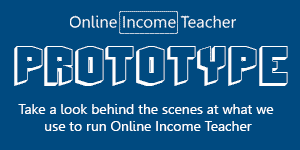
CommentLuv vs Disqus – Why I Don’t Use CommentLuv!