Many blogs use multiple categories on their site that help people to find relevant posts. This, however, can become an issue depending on the way you set up your permalinks. In the following post we will show you how to choose category permalinks in WordPress.
The Issue With Having Multi-Category Posts
One of the first things that you do when setting up a new site is to decide upon the way your permalinks are going to function. You can do this via the ‘WordPress Dashboard > Settings > Permalinks’ menu. For example;
- http://example.com/post-title
- http://example.com/2014/02/post-title
- http://example.com/category/post-title
For anyone that chooses to use the ‘category’ base permalink (like we do), a problem arises when you want to add a post to multiple different categories.
Let’s say that I wrote a post for this site that I wanted to add to both the ‘blogging tips’ and ‘content’ categories. I have no way of choosing which category to use for the permalink as WordPress picks one at random.
Technically, this doesn’t cause any website issues. Your URL will still work whichever one is picked, but it would still be nice to be able to choose which one to use yourself. This is where a very useful WordPress plugin comes in.
Hikari Category Permalink Plugin
The Hikari Category Permalink plugin allows you to select which category you want to appear in your URL. It’s really simple to use and allows you the freedom to decide on how your URLs will look.
To install the plugin, simply go to ‘WordPress Dashboard > Plugins > Add New’ and do a search for ‘Hikari Category Permalink’. Click ‘Install Now’ and follow the on screen instructions.
Once installed, you can choose which category to use for your post within the post editor itself. Open up one of your posts and in the ‘Categories’ menu in your sidebar you will see ‘permalink’ appear when you hover over each of your categories.
Simply click on ‘permalink’ next to the category that you want to appear in your URL. You will be able to select as many other categories as you want the post to appear in, but only the ‘permalink’ one will show up in the URL.
That’s all there is to it! A really simple plugin that makes running your site that little bit easier. We have been using this plugin for ages on the site and have never had a problem with it.
Do you use the Hikari Category Permalink plugin? What other plugins do you use that make running your site a bit easier? Please feel free to leave a comment below!
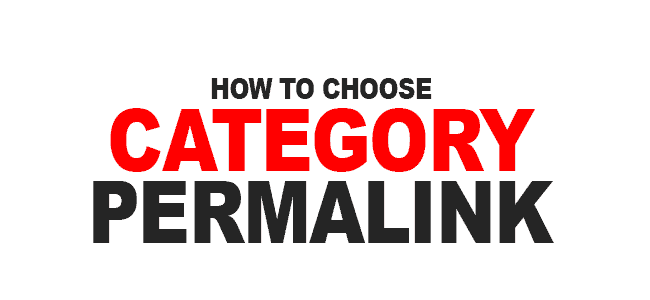
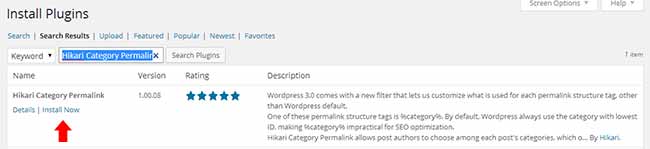
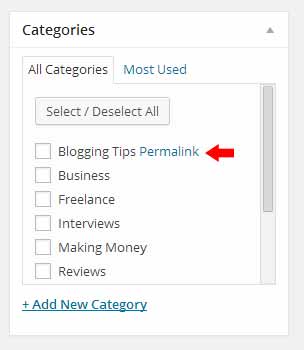
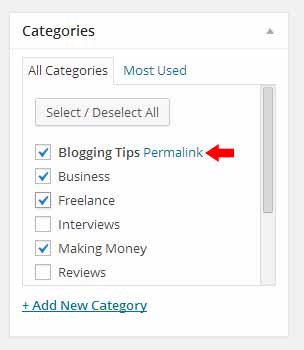
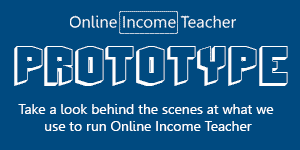
CommentLuv vs Disqus – Why I Don’t Use CommentLuv!